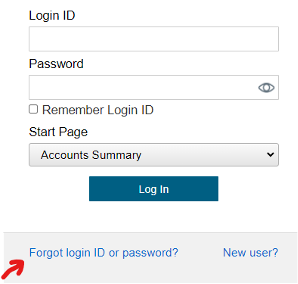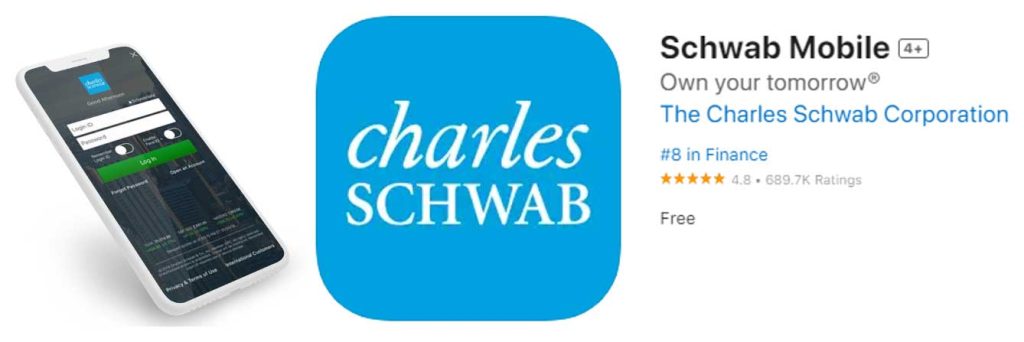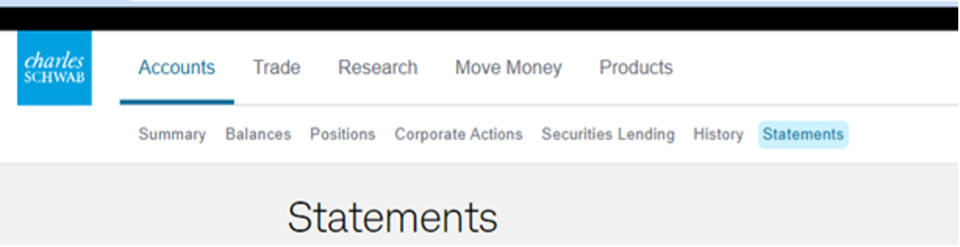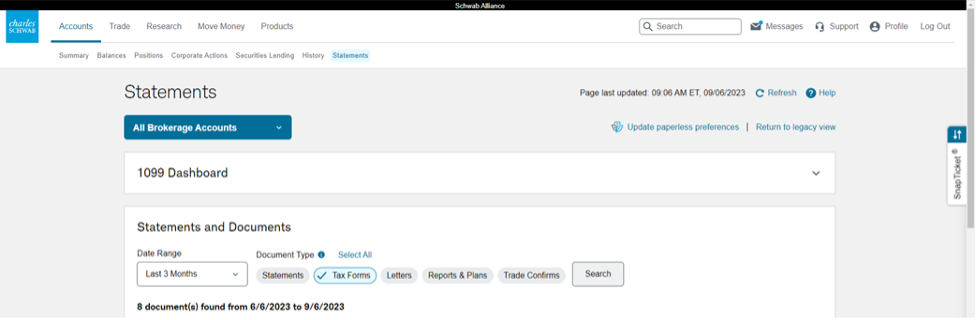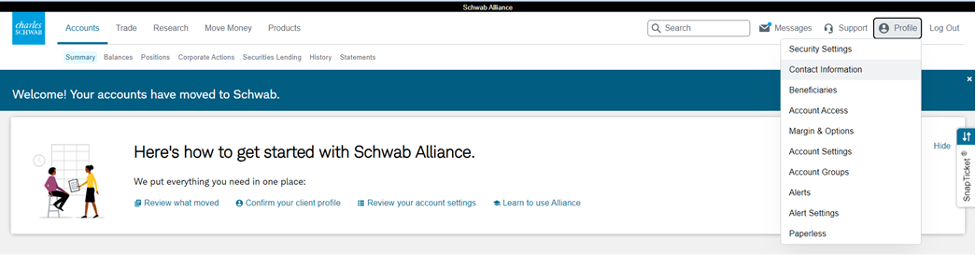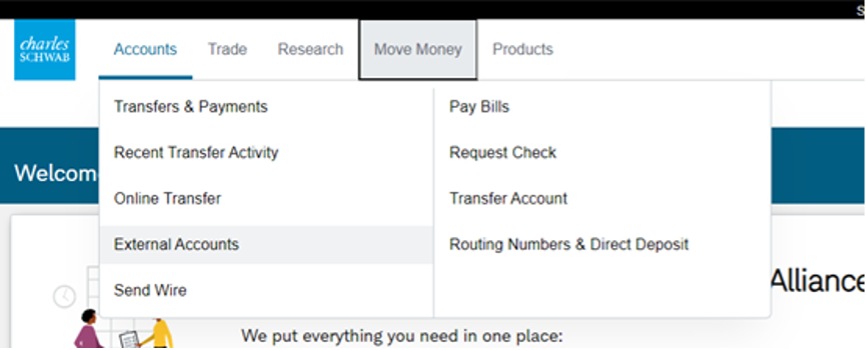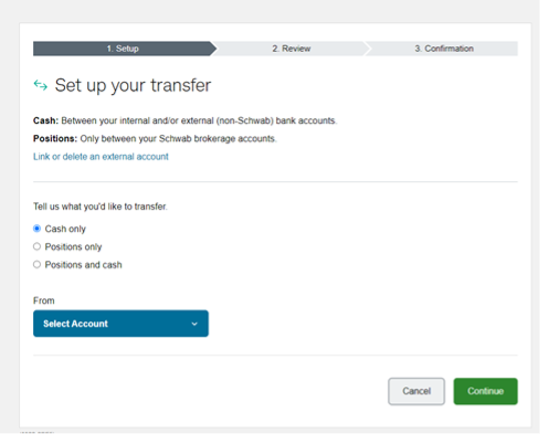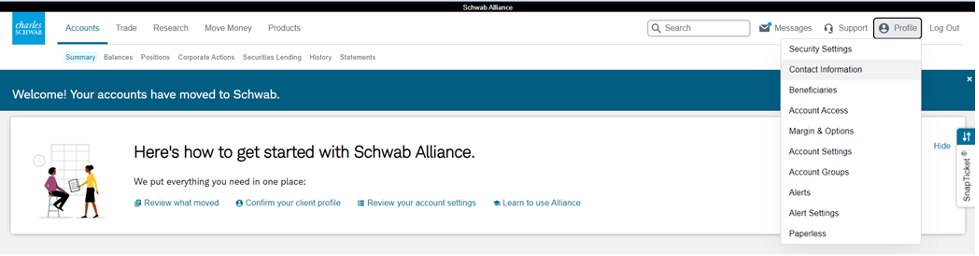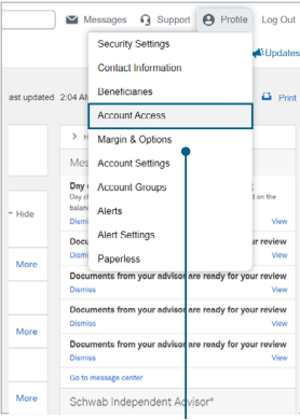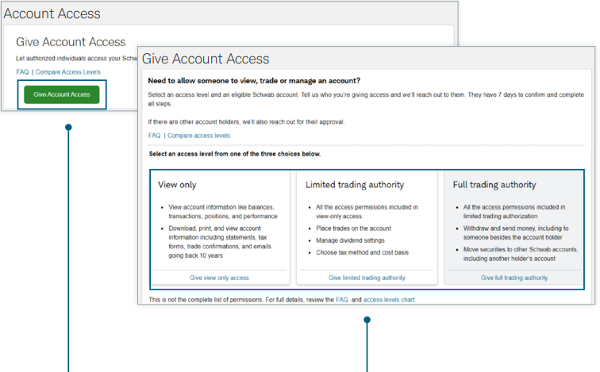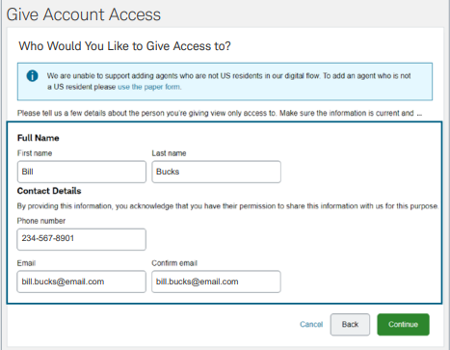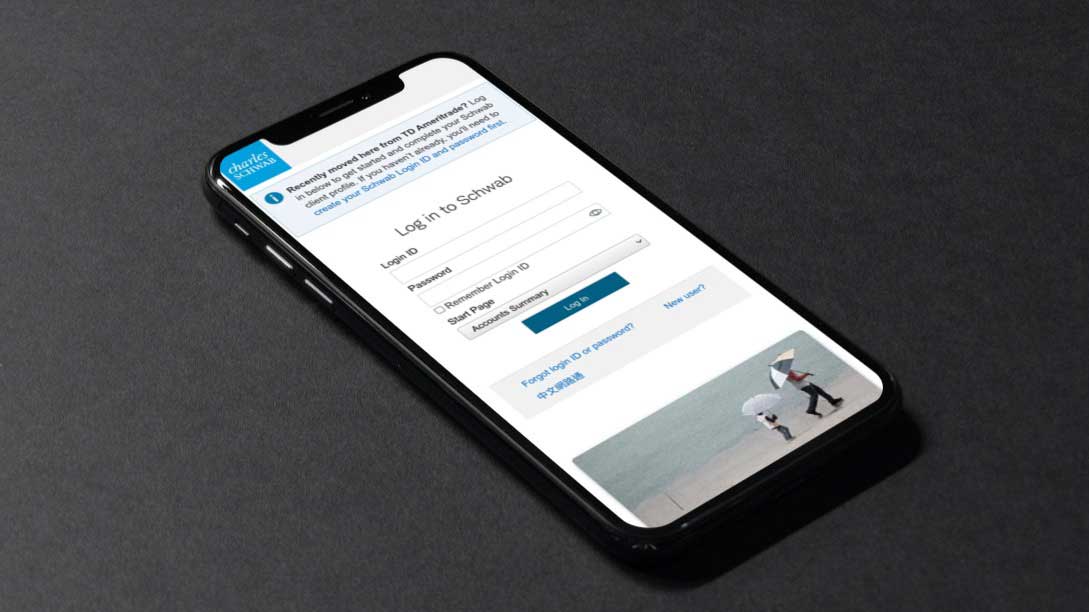Investment Accounts
Charles Schwab Advisor Services
Schwab Advisor Services serves independent investment advisory firms like ours and includes the custody, trading, and support services of Charles Schwab & Co., Inc. Schwab Alliance is the online portal for accounts held at Charles Schwab. Signing up for Schwab Alliance gives you access to your account information virtually anytime, anywhere, while saving time and paperwork.

TD Ameritrade AdvisorClient
Frequently Asked Questions
How do I add and/or update beneficiaries?
Please follow the steps below to update your beneficiaries. Keep in mind, you cannot update your beneficiaries through the Charles Schwab mobile app. You are only able to view your beneficiaries on the Schwab app.
- Log in to Schwab Alliance.
- Once you’re logged in, click ‘Profile’ on the top right hand side of the page.
- Click ‘Beneficiaries.’
- You will see all accounts that you are the primary owner of listed on this page and their current beneficiaries.
How to Edit Beneficiaries
- Click ‘Edit Account.’
- To Add a new Primary Beneficiary click ‘Create a New Beneficiary’ at the bottom of the page.
- Enter their first and last name, relationship and date of birth.
- If you would like to divide your assets evenly click ‘yes.’
- If you don’t wish to divide your assets evenly click ‘no’ and enter in the portion percentages or the fixed dollar amount. Keep in mind, the portion % will need to equal 100% before continuing on.
- To Add a new Primary Beneficiary click ‘Create a New Beneficiary’ at the bottom of the page.
- Click continue and edit your contingent beneficiaries (if applicable).
- Click continue once your contingent beneficiaries are updated. This page will ask if any of your beneficiaries pass away before you, would you want their children to inherit? Click yes or no.
- If you click yes, you will need to choose between per capita or per stirpes. Click on the ‘Learn More’ tab to get a better understanding between the two.
- Click continue to review and consent to your changes.
How to Add Beneficiaries to an account that doesn’t have any listed
- Click ‘Name Beneficiaries.’
- Add a primary beneficiary by clicking ‘Select from Existing Beneficiary’ or ‘Create a New Beneficiary.’
- Enter their first and last name, relationship and date of birth.
- If you would like to divide your assets evenly click ‘yes.’
- If you don’t wish to divide your assets evenly click ‘no’ and enter in the portion. percentages or the fixed dollar amount. Keep in mind, the portion % will need to equal 100% before continuing on.
- Add a primary beneficiary by clicking ‘Select from Existing Beneficiary’ or ‘Create a New Beneficiary.’
- Click continue and edit your contingent beneficiaries (if applicable).
- Click continue once your contingent beneficiaries are updated. The next page will ask if any of your beneficiaries pass away before you, would you want their children to inherit? Click yes or no.
- If you click yes, you will need to choose between per capita or per stirpes. Click on the ‘Learn More’ tab to get a better understanding between the two.
- Click continue to review and consent to your changes.
How do I change my password?
You can reset your credentials by clicking ‘Forget login ID or password?’ on the Schwab Alliance login page. A secure reset form will populate on a new page. Follow the prompts to reset your credentials.
How do I download the Schwab app to my smartphone?
Open the app store on your mobile device. In the search bar type Charles Schwab. Download the Schwab Mobile app.
How do I reset my password in the Schwab app?
When you’re logged in to the app, click the person icon in the top left corner. Click ‘Security Settings’ and then ‘Change Password.’ Enter in your current password and then create your new password with the required guidelines. Press Submit.
How do I reset my password on the Schwab website?
When you’re logged in to Schwab Alliance, click the person icon in the top right corner. Click ‘Security Settings’ in the drop down then click ‘Security Credentials’, ‘Change Password.’ Enter in your current password and then create your new password with the required guidelines. Press Submit.
How do I make remote check deposits?
In order to deposit checks right into your Schwab account, you will need to download the Schwab Mobile app from your app store. Log in to the app and select the Deposit button on the Accounts homepage. From there you can choose which account you will be making the deposit to, enter the check amount and take a photo of the front and back of the check.
Where do I find my statements?
- Log into Schwab Alliance. At the top of the page, under ‘Accounts’ choose ‘Statements.’
- Scroll down to find your statements.
Note: Use the drop down box that says ‘All Brokerage Accounts’ to search for statements for a specific account. You can also change the ‘Date Range’ by using the drop down box to change the date range.
Where do I find my tax documents?
- Log into Schwab Alliance. At the top of the page, under ‘Accounts’ choose ‘Statements.’
- Scroll down then choose ‘Tax Forms.’
Note: Use the drop down box that says ‘All Brokerage Accounts’ to search for tax forms for a specific account. You can also change the ‘Date Range’ by using the drop down box to change the date range.
How do I update my email address?
- Login to Schwab Alliance. At the top right of the page, click ‘Profile’ then choose ‘Contact Information’ from the dropdown menu.
- Under ‘Primary Contact Information’ click the blue ‘Edit’ button next to ‘Primary Email.’
- Enter in the new email address and click the green ‘Save’ button.
How do I register my bank account?
- Login to Schwab Alliance. Click ‘Move Money’ at the top left then choose ‘External Accounts’ from the drop down menu.
- Click ‘Add Account’ button.
- Choose which Schwab account you would like to add your bank information to from the drop down menu then click the green ‘Continue’ button.
- Answer the questions: Is the account a checking or savings account and are you an account holder for the bank account?
- Enter in your routing number and account number. Read the Terms and Conditions for using electronic records and signatures, check the box that you agree to them then click the green ‘Continue’ button.
- You have the option to choose whether you would like to ‘Connect another account’ or ‘Transfer funds’ from that screen.
How do I make a contribution?
- Login to Schwab Alliance. Click ‘Move Money’ at the top left then choose ‘Online Transfer’ from the drop down menu.
- Select ‘cash only.’ Using the drop down box, select which account you would like the transfer to come from.
- Using the drop down box, select which account you would like to transfer the money into then click the green ‘Continue’ button.
- Enter in the amount you would like to transfer, the frequency of the contribution (one time, monthly, etc), enter the date you would like to schedule the transfer, then click the green ‘Continue’ button.
- Confirm all the information is correct. If it is, click the green ‘Submit’ button. If the information is not correct, click the gray ‘Edit’ button to edit the information.
How do I set-up Bill Pay for my account?
Using your bank’s Bill Pay function, enter in the below information. Most Bill Pay systems will ask for Payee Name, Address, and Phone Number. Please make sure to also include your name and your Charles Schwab account number (provided below) in the memo section. If this is not provided, your check may not process correctly.
Payee Name:
Charles Schwab & Co., Inc.
Regular Mail:
Charles Schwab & Co., INC
P.O. Box 628290
Orlando, Florida 32862
Overnight Mail:
Charles Schwab & Co., INC
1958 Summit Park Drive, STE 500
Orlando, Florida 32810
Phone Number: 800-231-2855
Memo: Your name and account number
How do I change statement preferences to paper or electronic delivery?
Click on the Profile icon at the top right corner of the Schwab home page. Select ‘Paperless’ from the drop down menu. You’ll be able to enroll in paperless (electronic) delivery for each of your accounts by checking the boxes.
Note: there must be an email address on file for paperless delivery.
How do I update my mailing address?
How do I create nicknames for my accounts?
Granting Access to Your Account (Householding)
- Log-in to Schwab Alliance
- Hover your mouse over the ‘Profile’ option in the top right corner. Choose ‘Account Access’ from the dropdown menu.
- Click the green ‘Give Account Access’ button
- Choose which type of access you would like to allow: View Only, Limited trading authority, or Full trading authority. See here for more detail on Authority Levels.
- Choose which account to allow access to then click the green ‘continue’ button. Yes, this must be one account at a time. Repeat the process for multiple accounts.
- Enter the information of the person you are giving access to. Then click the green ‘continue’ button.
- Confirm the information is correct then click the green ‘Continue’ button.
- Read the ‘Trading and Withdrawal Authorization and Agreement’ and the ‘Agree to trading authorization terms & conditions’, check the boxes that you agree, then click the green ‘Agree & Submit’ button.
- Schwab will send an email to the person you have allowed access to, inviting them to accept the access. This email will expire after 7 days.
Note: The request to add an access person can be cancelled up until the point the person has accepted the request. Under the ‘Account Access’ tab, scroll down to the account and click ‘Cancel request.’ - Repeat this process for multiple accounts.
In most cases, if the request is received in good order, Schwab should be able to add someone to your account in 1 – 2 business days. Some requests may take longer depending on the account type.
We will continue to provide updates and instructions for getting accustomed to Schwab.
How do I add a Trusted Contact with Charles Schwab?
- Log in to Schwab Alliance
- Once you’re logged in, click on “Profile” on the top right hand side of the page.
- Click “Trusted Contact”
- Here you can either click the green button titled “Add a Trusted Contact” or scroll down to review/manage your current trusted contact.
To add a Trusted Contact
- Click the green “Add a Trusted Contact” button
- Enter the person’s:
- First Name
- Last Name
- Relationship to you
- Phone number
- Address
- Click the green “Save” button
To edit a Trusted Contact
- Scroll down to the “Manage Your Trusted Contacts” section
- Click edit
- Make the necessary updates/changes
- Clik on the green “Save” button
To delete a Trusted Contact
- Scroll down to the “Manage Your Trusted Contacts” section
- Click “Remove”
- Click the green “Yes, remove” button
These materials have been independently produced by Investment Planning Advisors. Investment Planning Advisors is independent of, and has no affiliation with, Charles Schwab & Co., Inc. or any of its affiliates (“Schwab”). Schwab is a registered broker-dealer and member of SIPC. Schwab has not created, supplied, licensed, endorsed, or otherwise sanctioned these materials nor has Schwab independently verified any of the information in them.
Investment Planning Advisors provides you with investment advice, while Schwab maintains custody of your assets in a brokerage account and will affect transactions for your account on our instruction.