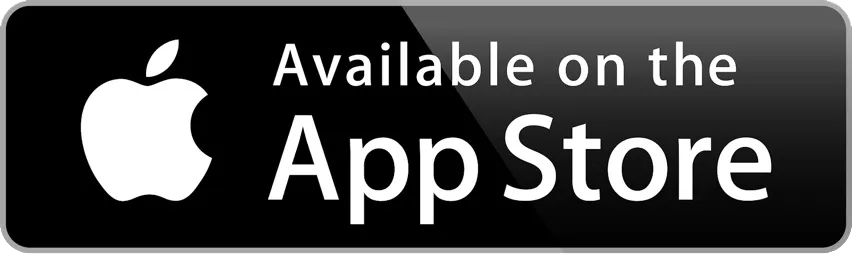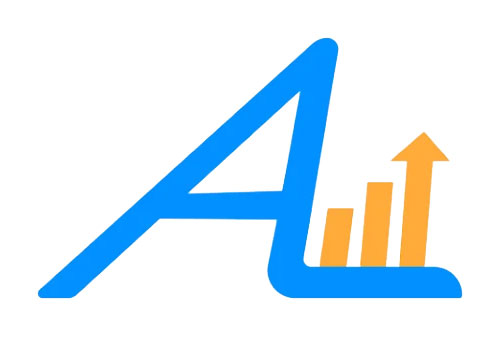
myAdvisorLink App & Website
Frequently Asked Questions
Website
Where do I login?
Go to https://main.yhlsoft.com/auth/users/webportal/ipa to sign-in.
Mobile App
What is my login for the app?
Your login for the app is the same as the one you use to access the desktop version.
What is the name of the app?
Home Page
What will you be able to access on the home page?
The home page includes an overview of the total market value of all the accounts you own. It also provides a growth chart that tracks the portfolio’s value since inception. The portfolio’s performance is highlighted across multiple timeframes, including quarterly, year-to-date, 1-year, 3-year, 5-year, and since inception. Additionally, a breakdown of portfolio activity is included, detailing the beginning market value, contributions, withdrawals, transfers, gains or losses, ending market value, and the return since inception. Lastly, the report provides your financial advisor’s contact information for easy access.
Accounts Page
How do you view each of your accounts in the client portal?
To view each of your accounts in the client portal, simply go to the home page and select the “Accounts” button on the left side of your screen. This will provide you with a detailed overview of all your accounts.
How do you review only one specific account and its performance?
To review the performance of a specific account, go to the section below the total market value and click the “All” button. From there, uncheck the accounts you don’t want to include in the overview, allowing you to focus on the selected account’s performance.
How do I change the date on the chart timelines?
To change the date on the chart timelines, click the calendar icon above the Account Growth Overtime chart and select the desired timespan to review.
Where can I see year to date returns from previous years?
You can view year-to-date returns from previous years under the Account Growth Overtime chart, where the performance data is displayed, showing your return percentages.
Documents
How do I view different documents on the home page?
To view different documents on the home page, simply go to the left side of your screen and click the documents icon.
What are recent documents?
Recent documents are any files that you or your advisor have uploaded.
What are Shared Files?
Shared Files are documents that can be exchanged between you and your advisors.
What are custodial documents?
Custodial documents are documents from Charles Schwab, including tax forms and custodial statements. These statements are also accessible through Schwab Alliance, the Charles Schwab login portal.
How do I upload a document?
To upload a document, go to the Document page, select Shared Files, and click the blue actions button in the top right corner. From there, choose the “Upload File” button and select the document you want to upload for viewing.
Performance
How recent is the information on my screen?
The information on your screen is updated with a one business day delay. For example, if you log in on a Tuesday, the data you see reflects the close of business from Monday.
How to Change Your Settings
How do I change my email address or password?
To change your email address or password, click the profile icon in the top right corner of your screen, then select either “Change Email” or “Change Password.”
These materials have been independently produced by Investment Planning Advisors. Investment Planning Advisors is independent of, and has no affiliation with, Charles Schwab & Co., Inc. or any of its affiliates (“Schwab”). Schwab is a registered broker-dealer and member of SIPC. Schwab has not created, supplied, licensed, endorsed, or otherwise sanctioned these materials nor has Schwab independently verified any of the information in them.
Investment Planning Advisors provides you with investment advice, while Schwab maintains custody of your assets in a brokerage account and will affect transactions for your account on our instruction.